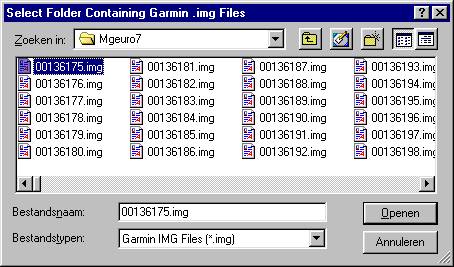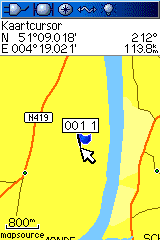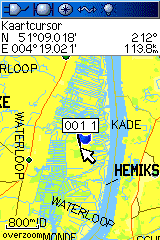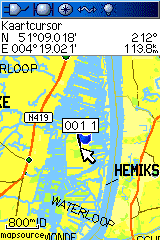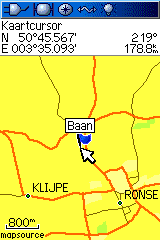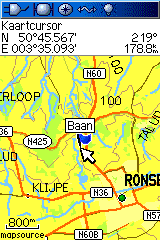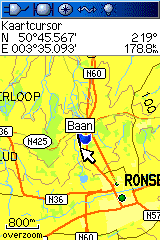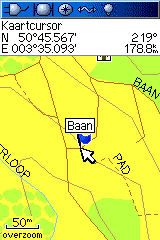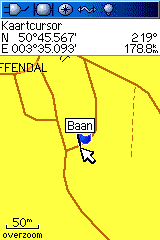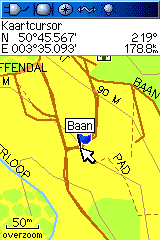With thanks to: Dirk Dusee and Rudolf of Maastricht
The writer and makers of this Article are not responsible for possible errors
april 2009:
There is a new program to make maps transparent: Gmaptool
USE AT OWN RISK.
juni 2009:
In the oregon and dakota, maps can already use routing of the map beneath.
Maart 2010:
most topo maps have autorouting, it is not neccesary to make maps transparent.
Introduction and explanation producing cards with second transparent topokaart is hot item in Gps-world. Always comes “it is possible, however, difficult” float in the newsgroups. That it turns out better than expected, however, for that this introduction and instructions for use serve. Is assumed, however, interchangeable memorysticks (transflash or micro-SD) like at the Garmin GPSmap 60C[S]x.
Most people use the MetroGuide or City Navigator as a basis and have the large wish stick a topo transparent over it. For that you need mapsource and a several other FREE programs.
- before this can function you need to download a mapdecoder. (Mapdekode.exe) and install it on your compu.
- The second step is to make a differant map where to put the images, with you want to make transparent with Trans_A2.exe
- Selecting the correct * img files can know e.g. with Mapedit.exe. Most of the topo’s have an overview file (Topo NL has: basemap.img and city navigator has: cneuro8.img) generally at the end of the long range img-files.
- next step is to select the right City Navigator maps.
- after that you have to make to topo map transparent.
- after that you can load it in sendmap an send it over to your gps, you can also make a gmapsupp files with you load to your memory card.
after everything is in place you can enjoy your new maps.
STEP by STEP
Required programmes are all Freeware and for free to download.
mapdekode;
http://paginas.terra.com.br/informatica/download1/dekode_download.htm
Install this program first else transp.2.exe won’t work (all three 5.2.1.,2,3)
Transp.2exe:
http://groups.yahoo.com/group/mapdekode
getting it from there doesn’t work always. So you can download it here (updates aren’t on regular base)
Img2GPS;
http://homepage.ntlworld.com/mdipol/img2gps
With this program you download the maps to your GPSr. First install all programs.
make a copy of the map you want to make transparent.
For a more complete list: See here
family 536 = duitsland geheel.
family 619 = belgie
family 703 = Zwitserland geheel
family 718 = frankrijk deel 1
family 719 = frankrijk deel 2
family 720 = frankrijk deel 3
family 706 = Oostenrijk geheel
family 504 = noorwegen deel 5 hardengervidda
family 536 = Duitsland geheel
family 562 = slowakije roads
GPS TOPO 1 = Alpes = family 718
GPS TOPO 2 = Pyrénées sud ouest = family 719
GPS TOPO 3 = Provence Cote d’Azur = family 720
GPS TOPO 4= Bretagne Normandie = Family 721
GPS TOPO 5 = Ile de France = Family 722
GPS TOPO 6 = Alsace Lorraine = Family 772
GPS TOPO 7 = Massif Central = Family 824
GPS TOPO 8 =Bourgogne Centre = Family 773
GPS TOPO 9 = Pays de Loire Poitou Charente = Family 774
GPS TOPO 10 = Nord Picardie Champagne Ardennes = Family 775
GPS TOPO 11 =Outre Mer = Family 776
TransP2a.exe activate with doubleclick,
left-top , choose “Datei / Pfad wahlen” and go to your copied map. select a img file and click on “open”
right-top; left button; Select “alle markieren/select all” after that right under” Transparant Schalten/make transparent”; After every map that is transparent there will be: ( T )
the image files are transparent now
where going to load two maps to our gps
in this example metroguide V7 en Topo België Nederland=family 619
Start IMG2GPS 
go to Load Folder and go to C;\Garmin >>
Mgeuro7 = de map van metroguide v7
CNEURO8 = City Navigator V8
presh on open , and select some maps
(for names see City Navigator of Metroguide in mapsource, after selecting you can view the names; Oudenaarde Ronze )
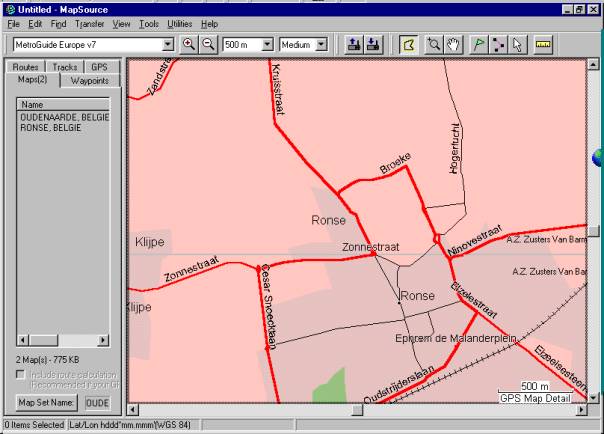
Attention Mapsource is only used to see the names of the maps you don’t use it to send the maps..
select the the images the want to upload then presh another time on load folder

then go to your other folder with you want to upload as well.
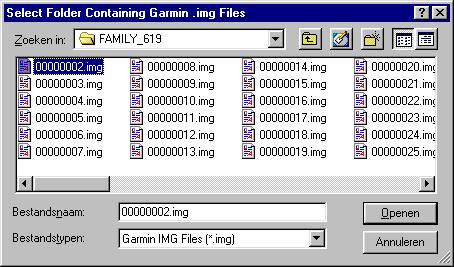
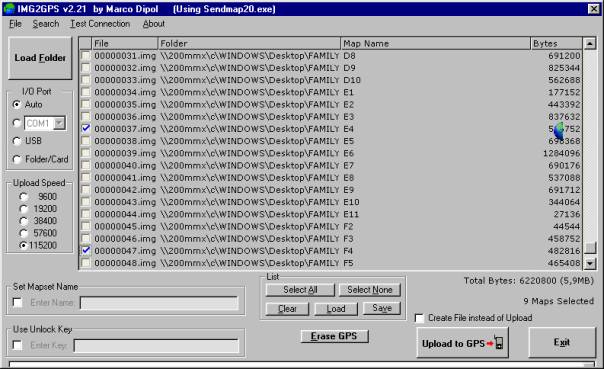
both maps are loaded in img2gps
In mapsource you can check the names again; E4 en F5 in the example
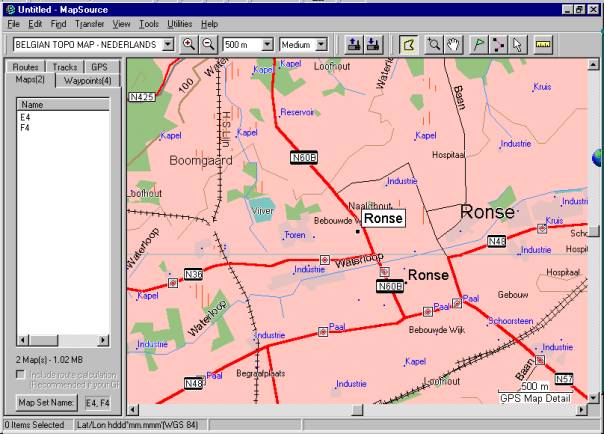
DON’T load thrue mapsource
When you select the maps, make sure you don’t select to many maps (=MB’s)
pay attention:
when you upload City Navigator or Cityselect, make sure to fill in the unlock code as well..
after that:
Upload to GPS
| the maps |
| the maps at 800 meter: |
| the maps at 50 meter: |
Seems to work also
You can also put the transparent images back in the original garmin folder, then you can load them thrue Mapsource.
(Be sure to make a copy of the original)
This method is not fully tested.