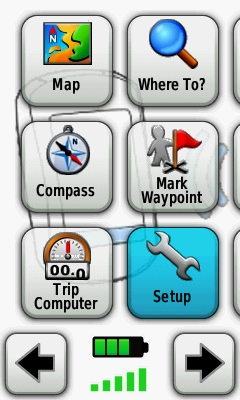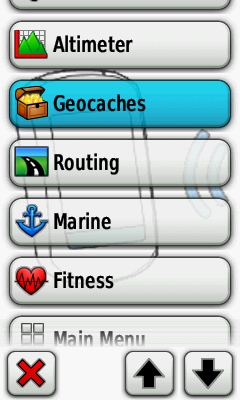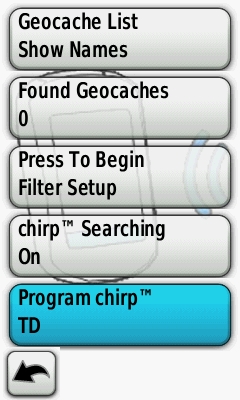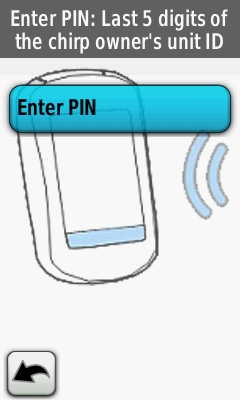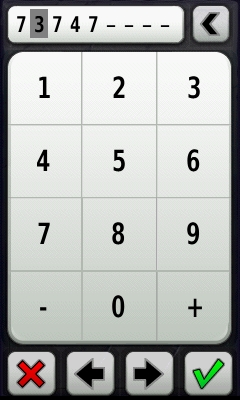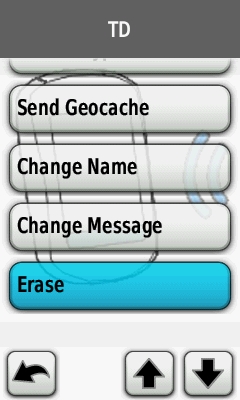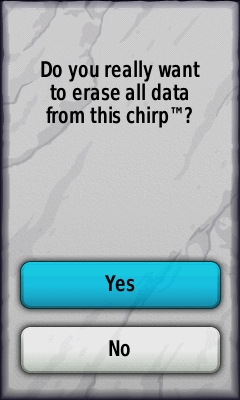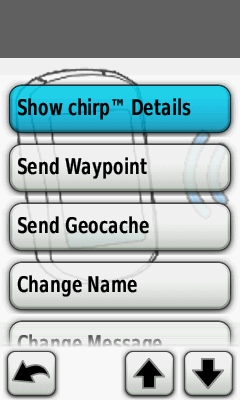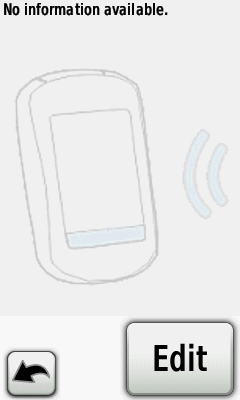- General information
- Placing and Programming chirp
- Finding a chirp and Troubleshooting
- Reset Garmin Chirp
general information
Thanks to garminoregon.wikispaces.com
1.) What is Garmin chirp?
Garmin chirp is a wireless geocaching beacon which can transmit a name, coordinates and a small amount of data, called a “message”, to compatible Garmin GPS receivers which are within range of the beacon. The chirp’s primary use is intended as a multi-cache “stage” which provides geocache hunters with coordinates and a hint to the next stage of a geocache.
2.) How do I use the Garmin chirp?
See this GPSFix review for a review and overview on how to use the chirp. Detailed information on how to use and troubleshoot the chirp can be found in the FAQ below.
3.) Is there a Garmin manual for the chirp?
4.) How much does Garmin chirp cost and where can I purchase it?
Garmin lists the price as $22.99 but many retailers have the chirp for around $20 and € 25,-.
Note: A percentage of the revenue collected by using these links will go to supporting the wiki.
5.) Can I use chirp with my GPS?
The following Garmin GPS units are compatible with chirp
- Dakota 20
- Oregon 300, 400t, 400i, 400c
- Oregon 450, 450t, 550, 550t
- GPSMAP 62s, 62st
- GPSMAP 78s, 78sc
The following are not compatible with chirp because they do not include ANT+ wireless hardware support:
- Dakota 10
- Oregon 200
- GPSMAP 62
- GPSMAP 78
- All eTrex, GPSMAP 60/76 and nuvi models
The following are not compatible with chirp because Garmin has not provided software support:
- Colorado 300, 400t, 400i, 400c
6.) Exactly what data does the chirp transmit? How long are the fields?
- Name (9 characters)
- Coordinates for the next stage
- Message/hint (50 characters)
- Date of previous connection
- Number of successful connection attempts since last programming
- Low battery warning (if applicable)
- Serial number
7.) What is the range of Garmin chirp?
It depends heavily on the environment. In an open area with no obstructions the chirp seems to work reliably inside a 30′-40′ (~10m) range. Some users have reported connections to a chirp as far away as 100′ (~30m).
8.) Is the Garmin chirp weatherproof?
Garmin claims the chirp is IPX7 rated which means it can be submerged to 1m for less than 30 minutes, but Garmin does not recommend intentionally submerging the device.
Garmin does not specify an operating temperature range for the device.
9.) What wireless technology does the Garmin chirp use?
10.) Since the chirp is based on ANT+ will other devices support it, is there a standard?
Potentially. The chirp is based on a ANT+ Geocaching Node profile currently under review within the ANT Alliance. At least one manufacturer has claimed they will support the chirp using a iPhone-based ANT+ dongle.
11.) What type of battery does the chirp use? Is the battery replaceable?
Yes, the CR2032 lithium button cell can be replaced.
12.) What is the battery life of the Garmin chirp?
Garmin claims one year of continuous use.
13.) How will I know when the battery needs to be replaced on the chirp?
If the battery is not completely dead the chirp will transmit a low battery warning to your GPS indicating that it is time to replace the battery.
14.) Will chirp Searching on my GPS drain the battery faster?
Yes. These tests on the Oregon suggest an additional 10-15ma of current is required to enable chirp searching. That translates to roughly 10% less battery life on the Oregon.
Placing and Programming chirp
15.) What is the best way to mount a chirp to get maximum range?
Here are several recommendations from Garmin and from those who have used a chirp:
- Don’t bury or submerge the chirp
- Make sure the chirp is mounted relatively high off the ground (5′-10′)
- Minimize obstructions in all directions
- Don’t mount the chirp inside a metal container (unless you want the chirp to be invisible until the container is opened)
16.) Can I put the Garmin chirp inside a container?
Yes. However putting the chirp inside a metal container (ie. ammo can) will prevent users from seeing the chirp until they open the container. chirp users report good results placing a chirp inside small plastic containers (ie. film canisters).
17.) Won’t someone steal or reprogram my chirp? Can I reprogram a friend’s chirp or a used chirp?
While it is obviously possible to physically remove a chirp, it should be useless to anyone who steals it. Once the chirp is programmed the first time it becomes locked to your GPS’s unit ID. Anyone who tries to program or erase it will not be able to unless they enter the 5-digit PIN.
If you are trying to reprogram a chirp you don’t own (ie. you bought used) or was programmed by another GPS, you will need to know the unit ID of the programming GPS. The unit ID is available under Setup>About.
More info over reprogramming the Garmin Chirp can be found in part 4, reset the chirp.
18.) How do I program the Garmin chirp?
The easiest way is to create a waypoint on your GPS with the desired name, comment and coordinates. This waypoint can be programmed into the chirp by going to Setup>Geocaches>Program chirp>Send Waypoint and selecting the waypoint you created. Note the waypoint comment field will be used as the chirp “message”.
Similarly, you can program the chirp with an existing Geocache by going to Setup>Geocaches>Program chirp>Send Geocache and selecting a geocache. The geocache hint will be used as the chirp message.
You can independently edit the name, coordinates and message fields on the GPS from Setup>Geocaches>Show chirp Details>Edit.
19.) How long does it take to program a Garmin chirp?
About 30 seconds.
20.) Can I erase the Garmin chirp?
Yes. Setup>Geocaches>Program chirp>Erase chirp will erase all data and set the unit back to factory defaults (which means any other GPS can now program it).
21.) I’m listing a chirp (aka beacon) cache at geocaching.com. What guidelines must I follow?
From Groundspeak:
- A new attribute for a “beacon” has been added. Any caches that use a chirp (or any future similar device) should use this attribute.
- If a cache owner puts a beacon in a traditional cache and geocachers have an alternative method to find it without using the beacon, then OK, just use the beacon attribute.
- If the cache owner insists on not providing an alternative means of finding the geocache, it must be listed as a mystery with the beacon attribute.
- Cache descriptions may mention the “Chirp” as long as the text doesn’t go on and on with “overtones of advertising, marketing, or promotion” as per our long-standing commercial guidelines.
- We do not plan to add a new cache type just for this.
Finding a chirp and Troubleshooting
22.) I can’t get a Garmin chirp to communicate with my GPS, what am I doing wrong?
Check the following in this order:
- The chirp should be within 10′-20′ of your GPS with no obstructions
- Setup>Geocaches>chirp Searching should be set to “On”. If you don’t see this option then you need upgrade the software on your GPS using Webupdater. Once chirp Searching is enabled verify that Setup>Geocaches>Program chirp displays “Searching…” or “Detected”
- Under Setup>Fitness turn off both the Heart Rate Sensor and Bike Cadence Sensor
- Check that you have the battery installed in the chirp correctly (positive side toward the cover) and that the battery is not dead
If this doesn’t work try turning off and on chirp Searching or power cycle the GPS to see if you can get a connection.
23.) I’ve enabled “chirp Searching” before but for some reason it is off again. Why?
chirp Searching, like many other settings, is profile specific. If you have it enabled in one profile you may have it disabled in another. Check all profiles where you want to use chirp and enable chirp Searching.
24.) Once I’ve enabled searching do I have to keep going back to Setup>Geocaches to see if my GPS is searching or has detected a chirp?
On the Oregon and Dakota the chirp Searching status is available on both the “Geocaching – Nearest” and “Geocaching – Active” dashboards. Unfortunately on the GPSMAP 62/78 you have to return to Setup in order to check status.
25.) How will I know if I’ve connected to a chirp and how long does it take to upload the information?
If you have tones enabled you will hear a “chirp” and the unit will automatically begin to upload the chirp data. Depending on the signal quality this will take about 30 seconds. You will see a status screen during the upload, remain stationary once you have connected to let the transfer complete.
26.) How do I navigate to the next stage coordinates in a chirp?
After downloading the chirp data you should be given the option to “Go” to the next stage coordinates contained in the chirp. If you have exited the chirp screen you can navigate to the chirp by going to Geocaches>Show chirp Details (Oregon/Dakota) or WhereTo?>Geocaches>MENU>Show chirp Details (GPSMAP 62/78).
This option should be available even if you are out of range as long as you have not powered off your GPS.
You should navigate (ie. “Go”) to the chirp as soon as it is possible. This will create a special “chirp waypoint” which will be saved even if your GPS is powered off. You should write down the chirp message since this information is not stored permanently on the GPS.
27.) Can I navigate to more than one chirp at a time?
No. If there are multiple chirps within range, only one will connect to the GPS. You will not be able to navigate to the other chirps until the GPS is out of range of the first.
28.) Can multiple GPS’s connect to the same chirp at the same time?
Yes. There may be a delay as the other GPS units download the chirp data.
29.) I’ve found a chirp but my unit powered off and now when I “Show chirp Details” the GPS says “chirp not found”. Do I have to find the chirp again if I want to navigate to its coordinates?
It depends. If you previously navigated to the chirp a chirp waypoint should have been created with the same name as the chirp. Look under WhereTo?>Waypoints for the chirp waypoint. If you did not navigate to the chirp coordinates you’ll need to find it again.
Note the special chirp waypoint will have the name and coordinates from the chirp but not the message. The only way to retrieve the message again is to reconnect to the chirp.
30.) I’ve found two chirps and now I can’t see the chirp waypoint or information associated with the first. Is the the information from the first chirp permanently stored? Can I save it manually?
Unfortunately the data from the first chirp is completely overwritten including the chirp waypoint when the second chirp is discovered.
Once you connect to a chirp and start navigation to it you can permanently save the chirp waypoint by selecting the waypoint and performing a zero distance projection from it. To perform a zero distance projection do the following: Waypoint Manager>[select chirp waypoint]>Edit Waypoint>Project Waypoint and enter 0 degrees and 0 miles as a projection.
31.) Where is the chirp waypoint stored on my GPS?
[OR drive]:\Garmin\GPX\Nav\Chirp.gpx contains a waypoint with then name and coordinates of the last chirp you navigated to.